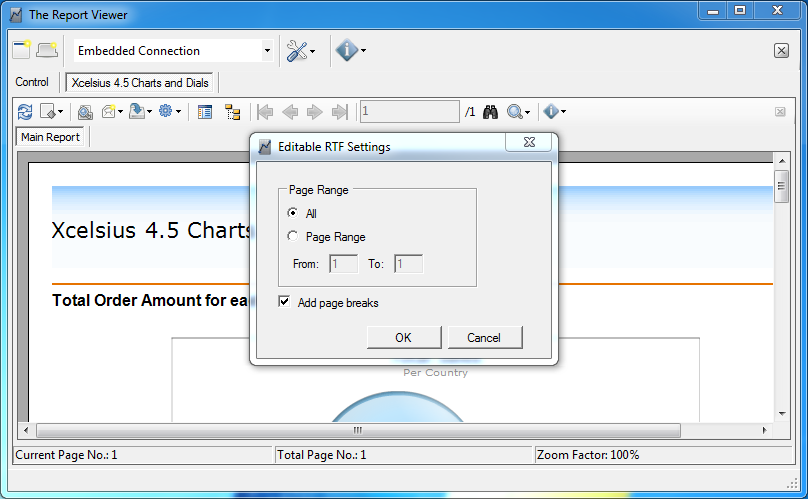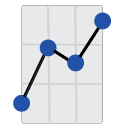There are three different ways to export reports. You can export the report to disk, you can export the report to email, and you can export the report to an application. Here are the formats that The Report Viewer currently supports:
- Crystal Report File with Saved Date (RPT)
- Portable Document File (PDF)
- Extensible Markup Language (XML)
- Character Separated Values (CSV)
- Tab Separated File (TSV)
- Word for Windows Document File (DOC)
- Rich Text Document File (RTF)
- Excel Spreadsheet with formatting (XLS)
- Excel Spreadsheet without Formatting (XLS)
- HTML 3.2 (HTML)
- HTML 4.0 (HTML)
- Text File (TXT)
Note, you can only export HTML files to disk. If you wish to email the HTML files, you would have to zip the created directory. Many export options are available for each file type. These settings work similar to the settings in the SAP Crystal Reports designer. If you are having problems configuring these settings, then check the settings you use when you export from the full version of the SAP Crystal Reports designer. If exporting to Excel you will have the options available in the below screenshot.
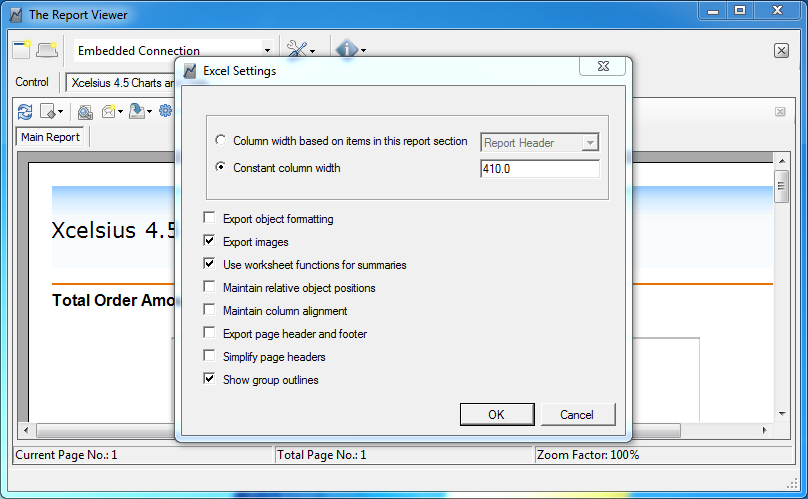
When exporting the report to a Excel Data-Only or CSV file, you will have the following options in the below screen shot.
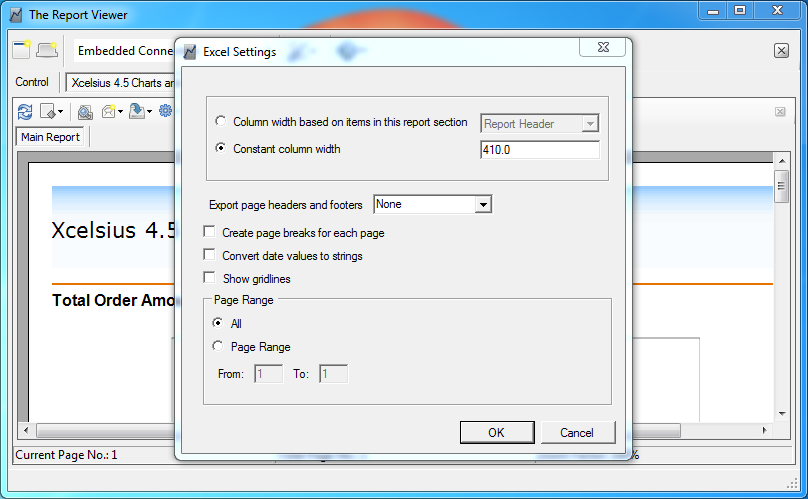
When exporting the report to HTML, you will have the export options in the below screen shot:
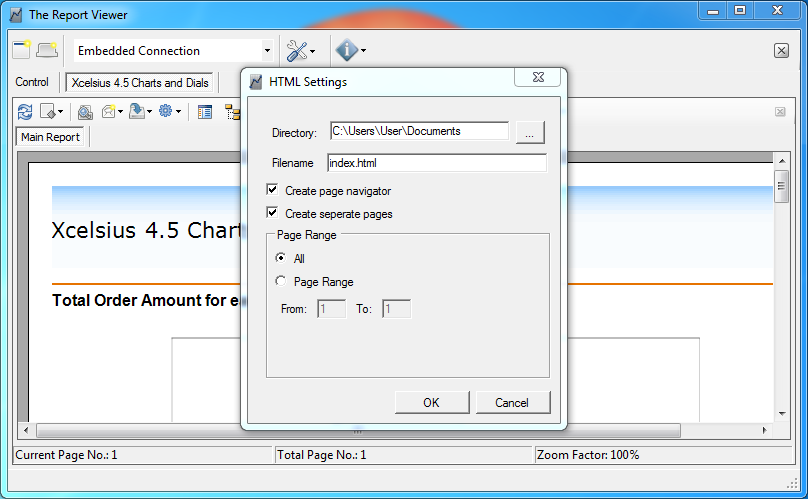
When exporting to RTF, you will have the options displayed in the below screen shot: