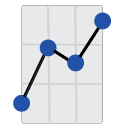The Report Viewer (TRV) now allows connection with both x86 and x64 ODBC Data Sources. Remember, the database drivers and the version of TRV installed must be compatible. Additionally, the database driver must be named exactly as it is on the system that creates the reports. The following simplified instructions will guide you through the setup process:
Embedded Connection Settings
When the connection settings are already integrated into your report, follow these steps:
- Identify the DSN referred to in the report.
- Install a 32-bit or 64-bit ODBC driver that matches your TRV version, using the same DSN as its name. Be aware, the DSN value is case-sensitive.
- Close all open reports in TRV.
- Open TRV and select "use embedded connections" in the connections dropdown menu.
- Refresh the report to apply the changes.
If any issues arise, verify your ODBC driver's connection or try testing it with different software.
Overriding Embedded Database Connections
If you need to override the connections already embedded in your report, these steps should help:
- Establish a 32-bit or 64-bit ODBC driver corresponding to your TRV version, and use the DSN that created the driver (DSN value is case-sensitive).
- Close all open reports in TRV.
- Create a new connection in TRV, assign it a nickname, and input your username and password.
- Assign the "Server" and "Database" values to the DSN field of the ODBC driver you set up earlier. Remember, these values are case-sensitive.
- Save this connection, and select it from the connections dropdown menu.
- Reopen your report and refresh the data.
Note: Be sure to reopen the reports every time you adjust the connection settings, as they are only applied once when the report is opened. Changing these settings often can slow down the process, so try to limit modifications in a single session.
Should you encounter difficulties in setting up your connection, please feel free to contact us. You may also send a report without saved data, allowing us to see how the report was initially designed to connect to the database.