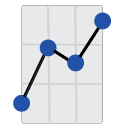Welcome to the Getting Started guide for The Report Processor (TRP), a versatile command line utility designed for automated processing of Crystal Reports files.
Prerequisites
Before you begin using TRP, ensure that you meet the following requirements:
- .Net Framework 4.7.2 for Windows
- Crystal Reports runtime - current version v13.0.25 SP25
Both TRP and the Crystal Reports runtime are available in x86 and x64 versions. The version you choose must match your database drivers for successful operation. For instance, if your database drivers are x64, you should opt for the x64 versions of TRP and the Crystal Reports runtime.
For the most up-to-date system requirements and compatibility information, please visit here.
Use Cases
TRP is a powerful tool that can automate various reporting processes. Here are a few examples of what you can achieve with TRP:
- Automate the generation of month-end reports, saving you valuable time.
- Schedule and send email notifications to customers, improving communication and engagement.
- Automate data exports from your Crystal Reports into Excel or CSV files for further analysis and data manipulation.
- Schedule periodic reports for internal auditing and compliance requirements.
- Generate and distribute customized reports to different departments or stakeholders in your organization.
- Create daily sales or inventory reports that can be sent directly to the management team.
- Use it as a part of a larger data pipeline where processed reports act as an input to other systems or processes.
Usage
TRP can be utilized from the command line using scripts created in cmd.exe (also known as batch files) or PowerShell. This flexibility enables you to leverage TRP in different environments based on your specific needs and preferences.
Now that you have an overview of TRP and its capabilities, you're ready to dive into the more detailed commands and make the most of this versatile utility. Explore the following sections for a comprehensive understanding of TRP's commands and functionalities.